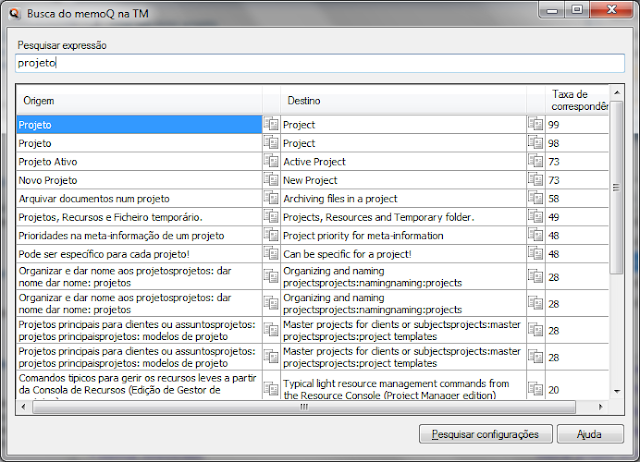|
| Click the graphic to see the mind-blowing details of all you can get on two silly little screens. Imagine two big ones! |
How many functional windows do you see for working in the memoQ project of the screenshot here? Do you need more? It's possible. Are you familiar with all the functions shown in this two-screen view of my laptop and a repurposed television screen on my working holiday?
Of course one need not be restricted to just the many undockable, resizable and relocatable windows of memoQ; other, third-party like the SDL MultiTerm Widget (for searching SDL term bases in memoQ or other applications) or IntelliWebSearch, which offers many customized, configurable multi-tab web searches with the browser engine of your choice, or others can be added as needed.
"But wait!", you say. "You can't undock memoQ windows except for the preview, and it's impossible to get enough space to see all the information in the Translation Results pane or see the comparison of large matches well!" Well, here you can. The Translation Results hit list can take the whole height of your screen if you want it to. And you can even see more than one translation and editing grid for files if you need to.
Just because memoQ Support or some expert in the company says stuff like that is not possible doesn't make it so. For something like a decade now I have heard users ask for a lot of layout customization features to improve working ergonomics in memoQ. Heck, I've heard myself beg for that for ages. But typically, one is told how difficult and expensive such efforts are, how there are other priorities, yada yada yada. What, apparently, nobody realized was that while all these discussions were going on, someone actually implemented the requested features, deliberately or otherwise. In any case, somehow that secret never got out. Until I stumbled over it last week while trying to enjoy a few days at the beach.
"How do I get there?" you and David Byrne may ask. Join us for the Best Practices in Translation Technology course from 15 to 20 July (next month) in Lisbon and find out! Or wait until I get around to opening my upcoming online courses, Working Ergonomics in memoQ and New Beginnings with memoQ 9.0, coming soon. Or look in all those memoQ basics tutorials from memoQ Translation Technologies Ltd. on YouTube - something as basic as ergonomics for using the software must be in there somewhere. Or maybe not. Yet.
Or... explore and discover the tricks yourself. And while you're at it, you might find some of the other hidden surprises cleverly concealed in the world's greatest translation environment toolkit.