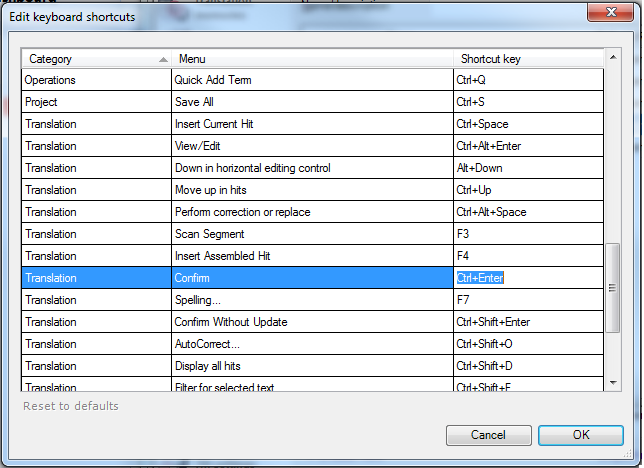Sure, I saw bugs. Screen refresh weirdness in the first few beta builds and my favorite (non-lethal) quirk: multiple instances of memoQ web search. I guess the developers figured we can't get too much of a good thing!
 |
| Triple play, anyone? |
Those who are not absolute newbies on the technology scene are well aware that the months after any release from any provider of translation technology are always a risky time for those eager to get started with a new version. The prudent advice to anyone is don't hurry. There's no use slamming Kilgray or SDL or anyone other firm for the inevitable bugs after any release, at least not until two or three months have passed and the version has put through the real-life wringer in a way no testing program can do. After that, fair game as far as I'm concerned. Those first months are usually a critical time in which many improvements not even anticipated by the designers occur. So regardless of the official line, people, for the next three months any of you using memoQ 2014 R2 are beta testers. And that's a good thing, a chance to participate in a good development process. SDL Trados Studio users, DVXn fans and everyone else are on more or less the same curve each time a big upgrade hits.
In my beta test over the past month I made few attempts to explore new features. Instead, I focused on my usual workflows to see how they felt in the new environment. As I indicated in my first blog post on this release I was not entirely comfortable after a week of work just with thew new version. And I'm still not. I am less productive than I want to be, because changing the translation environment interface is always a costly process associated with reduced productivity. This is why I am such a strong advocate of interoperability and tell people to go deep with their environment of choice and learn how to work with information prepared in other environments with just your favorite tool for maximum efficiency and better earnings if you work at full capacity.
What I have learned so far is that this learning curve will be longer and steeper for me than I anticipated. However, the Kilgray ribbon designs for the new memoQ are well-designed for the most time, and I can reason my way through them and find anything. It just takes time right now. So make the transition when you aren't going to be under the gun for a while. Kick the tires soon (you can install versions in parallel at no risk) but take it slow and easy. The trip may be long, but it is clearly worth it in the end for a design that will benefit most in the long run.
And focus on keyboard shortcuts. The more you depend on those, the easier your work will be in the months ahead. Stay tuned.